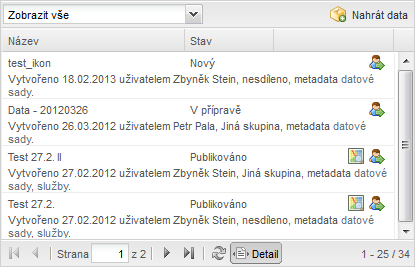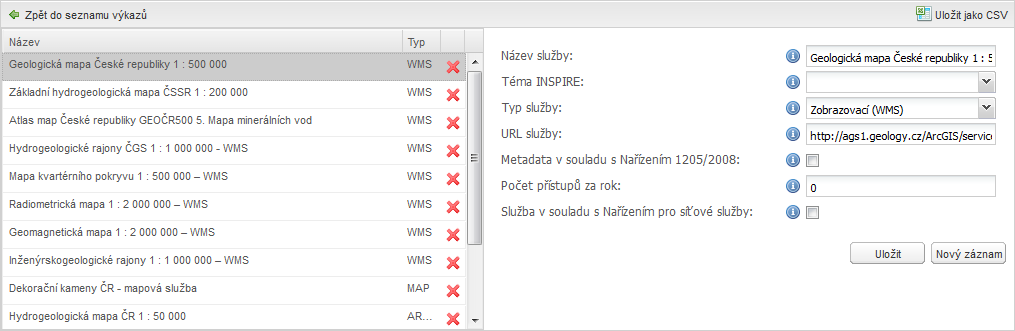Nápověda - Moje Nápověda - Moje
Každý uživatel se může na geoportálu zaregistrovat a tím získat přístup k dalším službám. Stránka registrace je dostupná po kliknutí na tlačítko "Registrace" v pravé horní části geoportálu. Je zobrazen registrační formulář, kde je nutné vyplnit povinná pole červeně orámovaná, zadat ověřovací kód, potvrdit souhlas s podmínkami zpracování osobních údajů a kliknout na tlačítko "Registrovat". Po registaci je do menu přidána položka MOJE, která obsahuje nástroje pro registrované uživatele. Sekce MOJE je určena pouze registrovaným a přihlášeným uživatelům.
Aktuálně přihlášený uživatel může na stránce MOJE>OSOBNÍ ÚDAJE změnit své osobní údaje na uživatelském účtu. Zadejte všechny požadované údaje a klepněte na tlačítko "Uložit", pokud si nepřejete změny ukládat, navigujte jednoduše na jinou stránku portálu (např. zpět na předchozí stranu).
Povinné údaje – červeně orámované (pouze pokud nejsou vyplněné). Volitelné údaje – šedě orámované. Dále v pravé části stránky jsou uvedeny informace o organizaci uživatele, jeho rolích a přiřazených skupinách. Tato funkcionalita je přístupná pouze pro uživatele s rolí poskytovatel.
V tomto panelu je seznam všech rolí aktuálně přihlášeného uživatele.
Zobrazuje seznam skupin do kterých je uživatel zařazen.
Vlastní skupinu mohou získat uživatelé vybraných typů (kromě standardních uživatelů a EU, tedy uživatelé s vyplněným IČO).
Uživatele lze přidat klepnutím na tlačítko "Přidat uživatele", zobrazí se dialog, kde je zadána emailová adresa uživatele, kterého chcete přidat a klepněte na tlačítko OK. Systém ověří zadanou emailovou adresu zda existuje a doplní jej do vaší skupiny. Na zadaný mail je zaslána informační zpráva o přidání daného uživatele do vaší skupiny. Zobrazení členů skupiny:
Slouží ke změně přihlašovacího hesla k účtu uživatele. Zadejte staré heslo a dvakrát nové heslo. Systém Vám odešle změněné heslo na Váš email ihned po jeho změně.
Záložka "Diskuse" slouží registrovaným uživatelům ke komunikaci se správcem geoportálu. Stránka obsahuje tabulku "Diskuse s administrátorem", kde je zaznamenán přehled všech uskutečněných diskusí přihlášeného uživatele. Na pravé straně stránky je panel pro nahlášení nefunkčního obsahu geoportálu.
Stránka "Správa dat" umožňuje oveřeným poskytovatelům komplexní správu metadatových záznamů datových sad uveřejňovaných na Národním geoportálu INSPIRE. Poskytovatelé, kteří nemají vlastní infrastrukturu pro vytváření služeb nad prostorovými daty mohou na této stránce zažádat o jejich vytvoření prostřednictvím infrastruktury Národního geoportálu INSPIRE. Tabulka "Moje metadata datových sad" dat umožňuje oveřeným poskytovatelům vytvářet, ukládat a spravovat metadatové záznamy datových sad uveřejňované na stránkách Národního geoportálu INSPIRE. Všechna data musí být opatřena metadaty, proto pokud vaše datové sady neobsahují metadata, lze je vytvořit v metadatovém editoru.
"Vybrané záznamy" - menu obsahuje funkce pro hromadnou úpravu vybraných záznamů. Harvestované záznamy - v tabulce jsou uvedeny šedým písmem, v poli "Autor" mají údaj "Harvestováno" a nelze je na geoportálu nijak upravovat. Záznamy vytvořené na geoportálu - v tabulce jsou uvedeny černým písmem a v pravé části tabulky obsahují ikony pro jejich úpravu. Ikony pro úpravu metadatových záznamů:
Kliknutím na konkrétní záznam je ve spodní části formuláře zobrazen detail metadatového záznamu. Pomocí ikon v záhlaví detailu lze metadatový záznam stáhnout ve formě PDF V pravé části stránky správy dat je formulář pro nahrání dat, která chcete zveřejnit na geoportálu a vytvořit z nich prohlížecí službu (pokud máte vlastní prohlížecí službu, stačí zveřejnit přímo službu).
Stavy zpracování nahrané datové sady: Nový - úvodní stav požadavku po nahrání dat na geoportál, je odeslán informační email administrátorovi. V přípravě - na tento stav je požadavek změněn v okamžiku stažení dat administrátorem. Administrátor nad zaslanou datovou sadou vytvoří službu včetně nového metadatového záznamu. Připraveno - stav požadavku v okamžiku spuštění služby. Uživatel může pomocí tlačítka Odmítnuto - administrátor službu opraví a požadavek je opět převeden do stavu "Připraveno". Schváleno - služba je připravena k publikaci a čeká na zveřejnění administrátorem. Publikováno - služba je veřejně publikována. Na stránce "MOJE > SPRÁVA SLUŽEB" služeb v tabulce "Hostované služby" je zobrazen záznam vytvořené služby. Uzavřeno - poskytování služby bylo ukončeno.
Stránka "Správa služeb" umožňuje oveřeným poskytovatelům komplexní správu metadatových záznamů služeb uveřejňovaných na Národním geoportálu INSPIRE. Poskytovatelé, kteří nemají vlastní infrastrukturu pro vytváření služeb nad prostorovými daty mají na této stránce přehled všech hostovaných služeb vytvořených na Národním geoportálu INSPIRE nad jejich prostorovými daty. Tabulka "Moje metadata služeb" slouží pro vkládání metadat služeb na geoportál. Obsahuje obdobnou funkcionalitu jako tabulka "Moje metadata datových sad" (viz výše). Kromě výše uvedeného obsahuje tabulka ještě následující funkcionalitu:
!!!POZOR ZMĚNA!!! V souvislosti s aktualizací metadatového katalogu, která byla dokončena 15.10.2020, se na geoportálu změnil způsob harvestování katalogových služeb. Dříve registrované katalogové služby jsou nadále harvestovány dle původního nastavení, ale v případě změny odkazu nebo registrace nové služby je nutné kontaktovat administrátora geoportálu na adrese geoportal@cenia.cz. Tlačítko Nastavení harvestingu již není funkční.
Tabulka se seznamem hostovaných služeb slouží poskytovatelům pro přehled všech služeb vytvořených na Národním geoportálu INSPIRE z jejich datových sad.  V pravé části stránky "MOJE>SPRÁVA SLUŽEB" je tabulka se seznamem hostovaných služeb a jejich aktuálním stavem. Tyto služby jsou vytvářeny z dat nahraných v sekci "MOJE>SPRÁVA DAT". V pravé části stránky "MOJE>SPRÁVA SLUŽEB" je tabulka se seznamem hostovaných služeb a jejich aktuálním stavem. Tyto služby jsou vytvářeny z dat nahraných v sekci "MOJE>SPRÁVA DAT".
Registrovaní uživatelé mají možnost na geoportálu vytvářet a ukládat mapové kompozice. V nich je uložena informace o rozsahu mapového okna, zobrazených vrstvách a jejich nastavení. V tabulce správy kompozic najde uživatel všechny jím vytvořené nebo s ním sdílené mapové kompozice.
V tabulce "Moje mapové kompozice" jsou zobrazeny všechny mapové kompozice přihlášeného uživatele. Neveřejné mapové kompozice může vytvářet každý zaregistrovaný uživatel. Tato tabulka obsahuje obdobnou funkcionalitu jako tabulka "Moje datové sady" (viz výše). Mapové kompozice se vytváří přímo v mapovém okně geoportálu, kde lze aktuálně sestavenou mapovou kompozici uložit pod uživatelským účtem. Více o tvorbě mapových kompozic naleznete v sekci nápovědy Mapy "tvorba vlastních kompozic". Tabulka "Požadavky zveřejnění" slouží k zaslání žádosti o zveřejnění mapové kompozice pro všechny uživatele geoortálu. Žádosti o zveřejnění mapové kompozice jsou schvalovány správcem geoportálu. Mapové kompozice mohou zveřejňovat pouze ověření uživatelé s rolí poskytovatel. Odesílání požadavků na zveřejnění a kontrolu stavu mapové kompozice je možné provádět v tabulce "Moje mapové kompozice", a to pro každou kompozici jednotlivě pomocí níže uvedených tlačítek:
Pokud máte na geoportálu již zaregistrovaná svá metadata a zvolili jste při tvorbě nového záznamu monitoringu "import z metadat", můžete v levé dolní části formuláře v "Přehledu síťových služeb" vybrat konkrétní síťovou službu a systém automaticky vyplní některé údaje v "Podrobnostech síťové služby". Pokud jste zvolili při tvorbě nového záznamu "neimportovat" nebo chcete upravit automaticky předvyplněné údaje po zvolení síťové služby z "Přehledu síťových služeb" můžete ručně upravit údaje v "Podrobnostech síťové služby".
Tabulka s přehledem síťových služeb obsahuje dvě hlavní části: 1. tabulku se seznamem síťových služeb, každý záznam lze editovat v pravé části formuláře nebo smazat (pro editace nebo smazání musíte mít označený konkrétní řádek s názvem síťové služby), 2. formulář pro vytváření nebo editaci síťové služby, který obsahuje:
Správným vyplněním obou částí formuláře předáváte všechny údaje potřebné pro monitoring a reporting podle zákona 123/1998 Sb., o právu na informace o životním prostředí a jeho související vyhlášky 103/2010 Sb. Seznam datových sad i síťových služeb lze pro vaši kontrolu uložit jako CSV soubor. Při návratu zpět do seznamu výkazů monitoringu dbejte na to, aby všechny vámi editované údaje byly uložené.
| Nápověda obsahuje návody, jak pracovat s jednotlivými částmi geoportálu.
|
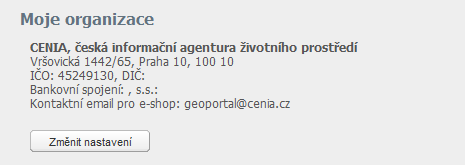 Pokud se uživatel nechá ověřit jako poskytovatel, je část informací z "Osobních údajů" spravována v této sekci. Každý poskytovatel může měnit informace o své organizaci (kromě IČO), nastavení se změní pro všechny členy příslušné skupiny.
Pokud se uživatel nechá ověřit jako poskytovatel, je část informací z "Osobních údajů" spravována v této sekci. Každý poskytovatel může měnit informace o své organizaci (kromě IČO), nastavení se změní pro všechny členy příslušné skupiny. Registrovaní uživatelé mohou získat role:
Registrovaní uživatelé mohou získat role: Zobrazuje seznam skupin do kterých je uživatel zařazen. Každý ověřený uživatel s rolí "poskytovatel" je podle IČO automaticky zařazen do odpovídající skupiny, která je zde automaticky zobrazena. Členství v jiných skupinách je podmíněno souhlasem člena této jiné skupiny a přiřadit jej do ní může pouze člen této skupiny s rolí poskytovatel a s IČO odpovídající této skupině.
Zobrazuje seznam skupin do kterých je uživatel zařazen. Každý ověřený uživatel s rolí "poskytovatel" je podle IČO automaticky zařazen do odpovídající skupiny, která je zde automaticky zobrazena. Členství v jiných skupinách je podmíněno souhlasem člena této jiné skupiny a přiřadit jej do ní může pouze člen této skupiny s rolí poskytovatel a s IČO odpovídající této skupině.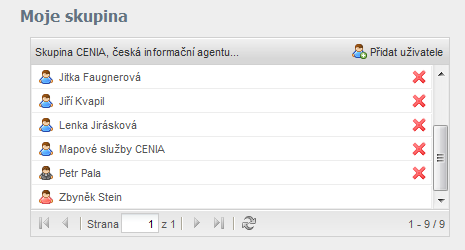 Pro vytvoření vlastní kupiny je kromě registrace zapotřebí také
Pro vytvoření vlastní kupiny je kromě registrace zapotřebí také