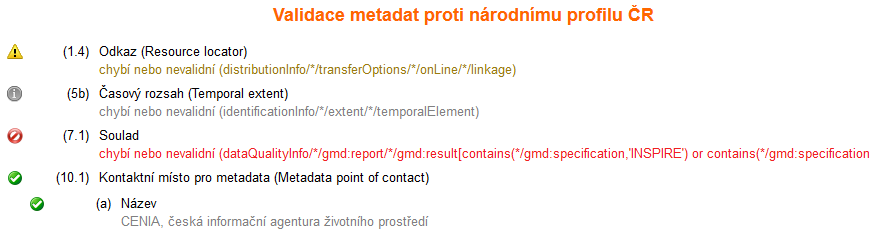Nápověda - Metadata Nápověda - Metadata
Metadatový katalog Národního geoportálu INSPIRE obsahuje metadatové záznamy zpřístupňované povinnými poskytovateli v rámci naplňování povinností vyplývajících ze směrnice INSPIRE. Dále jsou v tomto katalogu zpřístupněna metadata z Metainformačního systému rezortu Ministerstva životního prostředí, do kterého přispívají všechny rezortní organizace. Na stránce METADATA>PŘEHLED METADAT se pak nalézá kompletní abecední seznam metadatových záznamů na Národním geoportálu INSPIRE. K vyhledávání metadat na geoportálu slouží formulář na stránce METADATA>VYHLEDAT. Formulář obsahuje velké množství parametrů, pomocí kterých je možno upřesňovat vyhledávání. Základní parametry vyhledávání:
a. Všude - fulltextové vyhledávání v celém metadatovém záznamu, b. Název - vyhledává se pouze v položkách "název" metadatových záznamů, c. Abstrakt - vyhledává se pouze v položkách "abstrakt" metadatových záznamů, d. Původ - vyhledává se pouze v položkách "původ" metadatových záznamů.
Další parametry vyhledávání: Kromě výše zmíněných je také možno vyhledávat v metadatech pomocí dalších upřesňujících parametrů, jako je např. "Organizace", "Měřítko" aj.,
Vyhledání metadat:
K zobrazení výsledků vyhledávání metadat slouží samostatná záložka na stránce METADATA>VYHLEDAT. Záložka obsahuje seznam metadatových záznamů vybraných podle parametrů nastavených při vyhledávání metadat. GEOPORTÁL- v této záložce je zobrazen seznam s výsledky vyhledávání v metadatech, v závorce za názvem záložky je uveden počet nalezených záznamů. Pokud byl přidán jiný katalog (viz Zobrazit předdefinovanou nebo vlastní službu) zobrazí se výsledky vyhledávání i v této záložce. Pokud je katalog aktivní a dojde k jeho připojení, zobrazí se ikona globusu Mapa - při přejetí myší nad konkrétním metadatovým záznamem se v mapovém okně zvýrazní příslušný ohraničující obdélník určující prostorový rozsah vrstvy, pokud ho vrstva má definovaný, a naopak při přejetí myší nad konkrétním ohraničujícím obdélníkem v mapě se zvýrazní příslušný metadatový záznam. Detail - při kliknutí na metadatový záznam se v pravé části v záložce "Detail" zobrazí jeho detailní výpis. Export detailu metadatového záznamu je umožněn pomocí ikon v pravé horní části výpisu, a to
Typy záznamů v metadatovém katalogu: Každý typ metadatového záznamu je ve výpisu indikován různou ikonou.
Záložka pro přidávání vlastních katalogů na stránce METADATA>VYHLEDAT slouží pro jejich jednorázové připojení a neslouží pro jejich přidávání na geoportál.
Přidat vlastní katalog – po zadání názvu a URL katalogové služby je možné zobrazit v metadatovém prohlížeči přidanou katalogovou službu, neslouží pro její přidávání na geoportál.
Národní geoportál INSPIRE umožňuje vytváření metadatových záznamů pro soubory prostorových dat, jejich série a služby v Národním profilu. Metadatový záznam zde lze vytvořit přímo prostřednictvím metadatového editoru nebo importem již existujícího souboru, popřípadě z URL adresy vybraného metadatového záznamu nebo pomocí importu z URL adresy služby. Stránka METADATA>VYTVOŘIT obsahuje metadatový editor, který umožňuje tvorbu metadatového záznamu pro soubory prostorových dat, jejich série a služby a umožňuje také import metadatového záznamu pro soubory prostorových dat, jejich série a služby.
Podrobný návod na vytvoření metadat v metadatovém editoru geoportálu naleznete ve formě PDF ZDE. Videonávod k metadatovému editoru pořízený formou nahrávky při semináři Den s INSPIRE 2020 je umístěn v okně pod tímto textem.
Import metadatového záznamu: Pro import již existujícího metadatového záznamu pro data nebo služby je nutné nejprve zvolit typ zdroje, ze kterého chete metadata importovat (zda bude importované XML záznamu nebo bude načtené ze služby). Poté již stačí jen vybrat příslušný soubor pro import nebo zadat příslušné URL.
Položky lze rozdělit na povinné, podmíněně povinné a nepovinné:
Každá položka metadatového záznamu obsahuje ikonu
Funkční tlačítka (v horní liště):
Validace: Validace metadatového záznamu je umístěna v pravé části formuláře. Kliknutím na nápis „Validace" dojde k přepsání okna a zobrazí se aktuální stav podle vyplněných položek formuláře editoru.
Uložení metadat: Přihlášení registrovaní a ověření (s rolí poskytovatel) uživatelé mohou metadatové záznamy ukládat do katalogu geoportálu. Nástroje pro administraci metadatových záznamů uložených na geoportálu jsou přístupné pro tyto uživatele v sekci "Moje".
Zveřejnění metadat: Přihlášený uživatel s rolí poskytovatel má možnost vytvořená a uložená metadata nastavit jako veřejná v sekci "MOJE > SPRÁVA DAT" nebo "MOJE > SPRÁVA SLUŽEB".
Experimentální převod metadat z formátu ISO 19139 (INSPIRE) do formátu Geo-DCAT naleznete na stránce METADATA>GeoDCAT. Nástroj slouží jako experimentální převod metadat z formátu ISO 19139 (INSPIRE) do formátu Geo-DCAT, který je navržen pro použití v portálech otevřených dat. Po zadání URL adresy nebo nahrání metadatového záznamu uloženého jako XML soubor převede nástroj tento záznam z formátu INSPIRE do formátu GeoDCAT.
Metadatový editor obsahuje také validační nástroj, který umožňuje validovat vytvářené nebo již existující metadatové záznamy oproti Národnímu a INSPIRE profilu. Na stránce VALIDACE>METADATA A SLUŽBY se nalézá samostatný validační nástroj, který umožňuje i validaci mapových služeb. INSPIRE prohlížecí a stahovací služby WMS resp. WFS služba, kterou vytvoříte na mapovém serveru, není INSPIRE prohlížecí služba. U takovéto služby je nutné ručně doeditovat několik položek v Capabilities dokumentu služby. Pro vytvoření INSPIRE prohlížecí služby můžete využít vzorovou službu, která je plně kompatibilní s INSPIRE.
Metadatový editor Národního geoportálu INPSIRE umožňuje průběžnou kontrolu validity vytvářených metadat. 1. Pomocí nástroje validace (funkční tlačítko v zápatí formuláře) je možné ověřit, zda jsou metadata k datům a službám v souladu s požadavky vybraného profilu metadat, 2. kliknutím na tlačítko "Validace" je nad formulář editoru metadat předsazen report o validaci aktuálně naplněného formuláře, 3. na základě validace je možné aktuální formulář dále editovat. Ukázka výsledku validace:
Validátor je samostatný validační nástroj, který umožňuje kromě validace metadatových záznamů souborů prostorových dat, jejich sérií a služeb také validaci INSPIRE prohlížecích a stahovacích služeb. Validace metadatových záznamů 1. Soubor XML - Pokud chcete validovat metadatový záznam dat nebo služby, zvolte "Typ: Metadata" a záložku "Soubor". Pomocí tlačítka "Procházet" načtěte požadovaný soubor ve formátu XML a klikněte na "Validovat". 2. Validovat můžete také přímo metadatový záznam dat nebo služby uložený ve Vašem metadatovém katalogu. Zvolte "Typ: Metadata" a záložku "URL". Vyplňte URL adresu Vašeho metadatového záznamu (jednotlivé metadatové záznamy jsou v katalogu identifikovány pomocí UUID) a klikněte na "Validovat". Validace prohlížecích služeb WMS 1. Pro Vaši prohlížecí službu můžete zvalidovat soubor "Capabilities". Tato služba nemusí být spuštěna. V nabídce zvolte "Typ: Prohlížecí služba" a záložku "Soubor". Pomocí tlačítka "Procházet" načtěte požadovaný soubor ve formátu XML a klikněte na "Validovat". 2. Pokud chcete zvalidovat běžící prohlížecí službu (WMS), zvolte "Typ: Prohlížecí služba" a záložku "URL". Zadejte URL adresu Vaší prohlížecí služby (WMS) a klikněte na "Validovat". Validace vyhledávacích služeb 1. V nabídce zvolte "Typ: Vyhledávací služba" a záložku "Soubor". Pomocí tlačítka "Procházet" načtěte požadovaný soubor ve formátu XML a klikněte na "Validovat". 2. Pokud chcete zvalidovat běžící vyhledávací službu, zvolte "Typ: Vyhledávací služba" a záložku "URL". Zadejte URL adresu Vaší vyhledávací služby a klikněte na "Validovat". Výsledky validace Výsledkem validace je výpis obsahující údaje o úplnosti vyplnění všech položek uvedených v technických požadavcích INSPIRE
t
| Nápověda obsahuje návody, jak pracovat s jednotlivými částmi geoportálu.
|
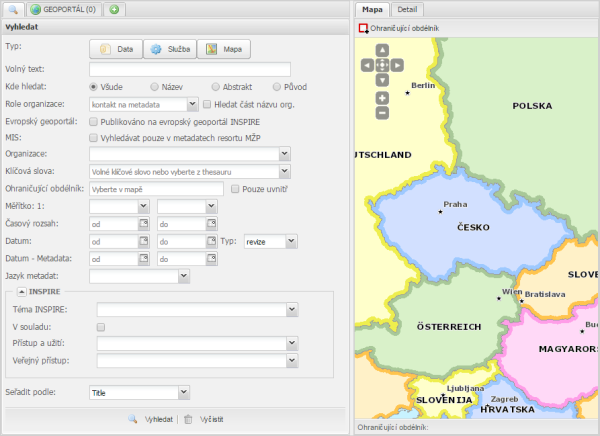

 Přidat předdefinovný katalog – umožňuje připojit předdefinovanou katalogovou službu, jejíž položky se zobrazí v samostatné záložce. Pro zobrazení položek je nutno zadat parametry v záložce vyhledávání.
Přidat předdefinovný katalog – umožňuje připojit předdefinovanou katalogovou službu, jejíž položky se zobrazí v samostatné záložce. Pro zobrazení položek je nutno zadat parametry v záložce vyhledávání.
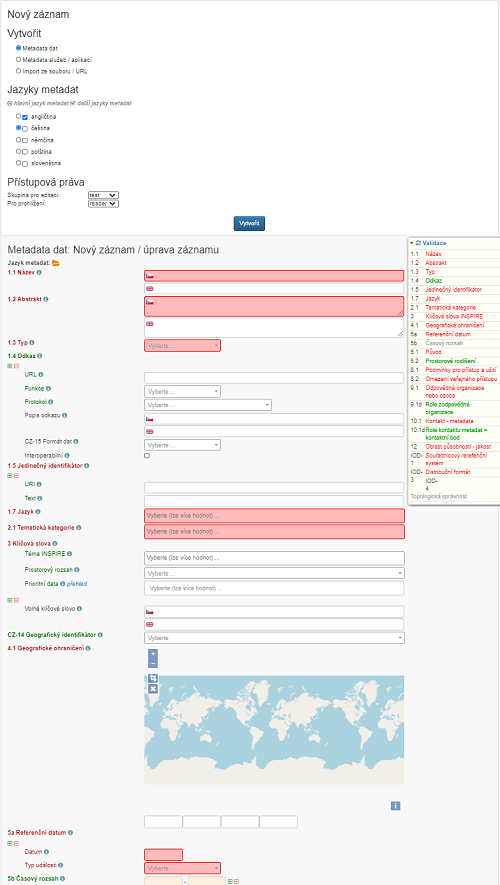 Nastavení formuláře pro tvorbu metadat:
Nastavení formuláře pro tvorbu metadat: